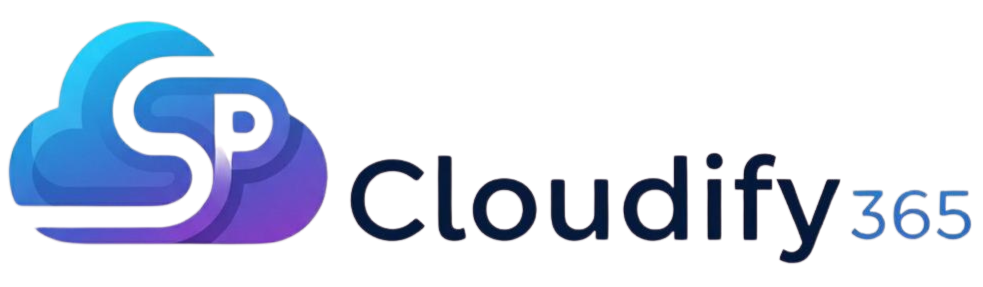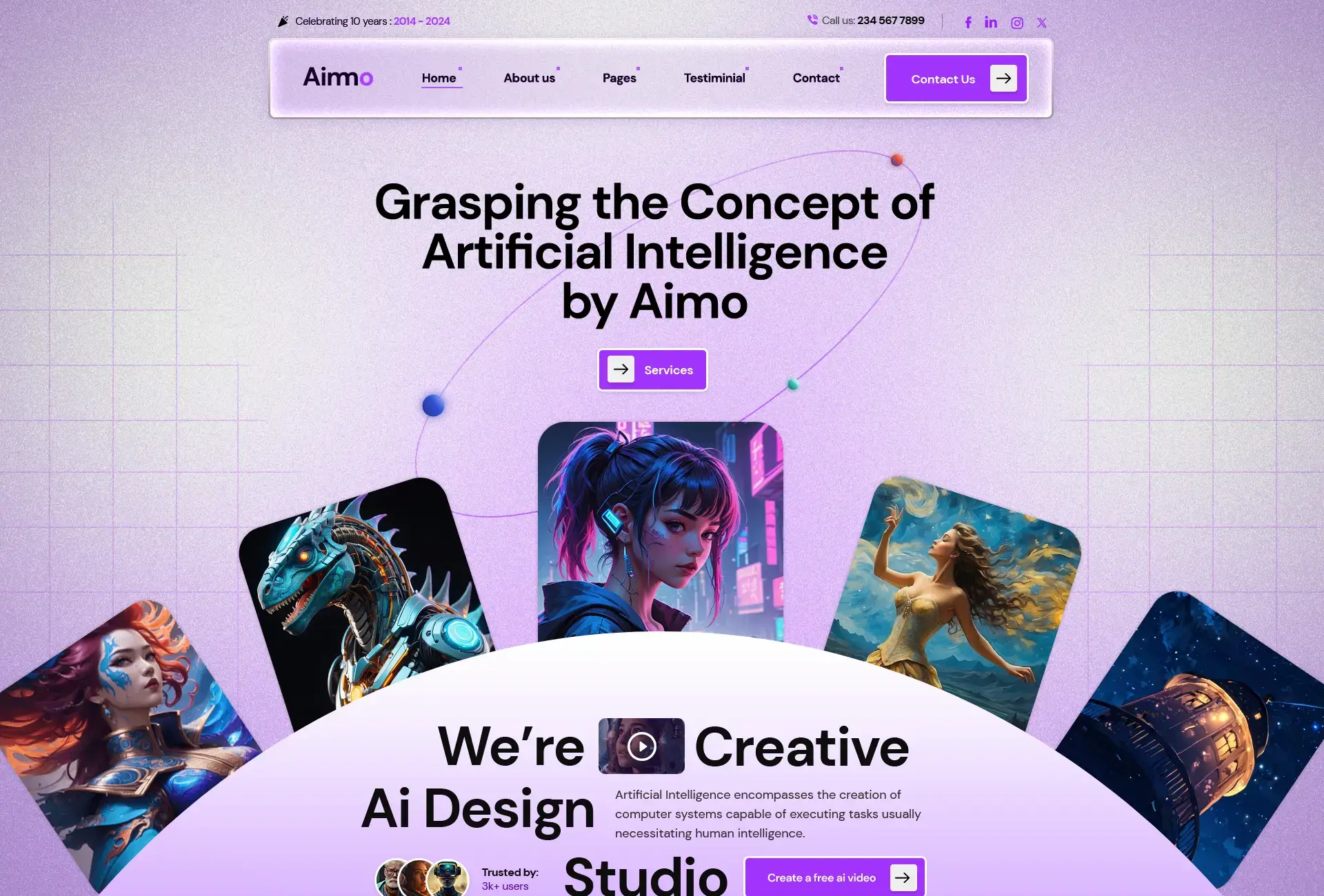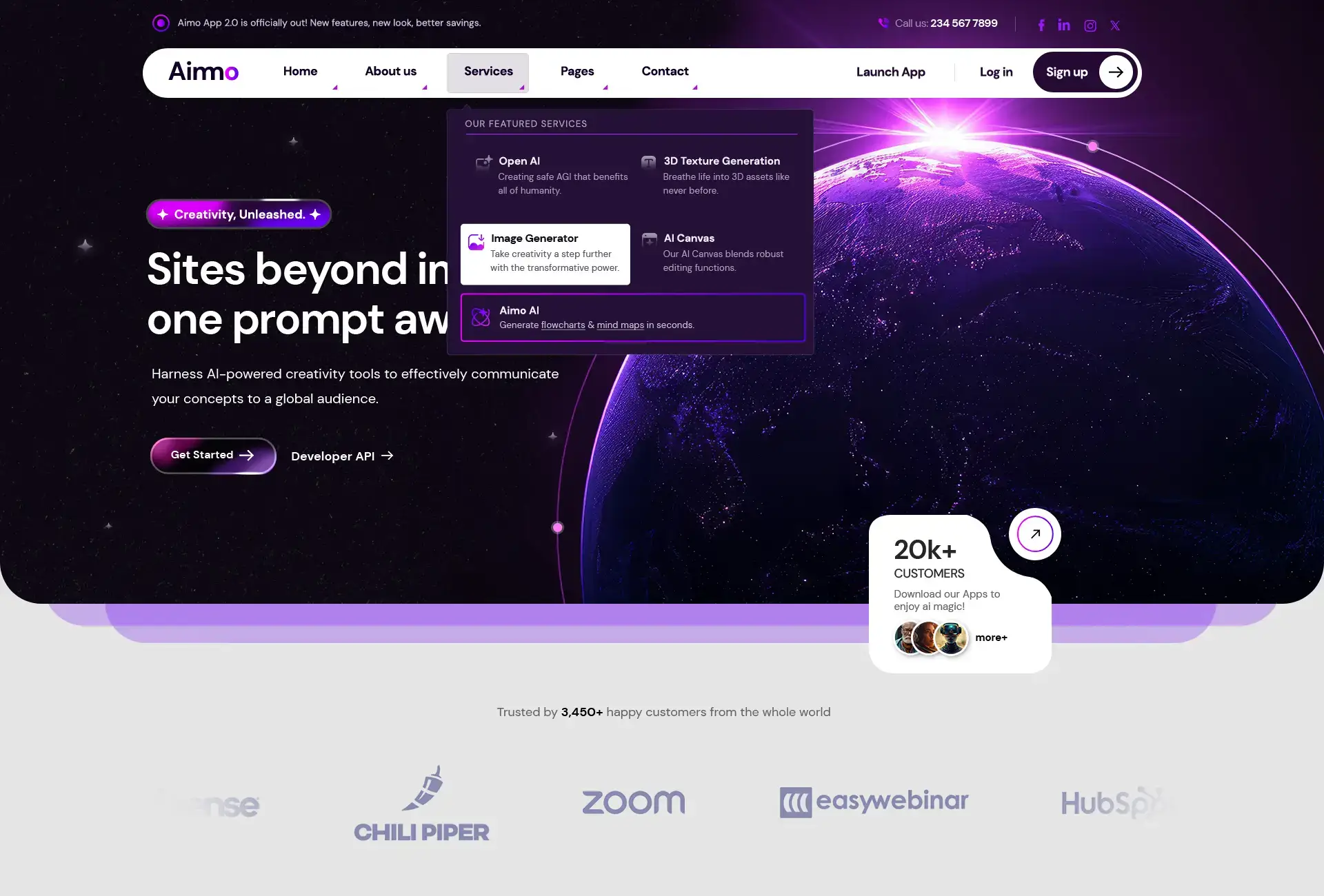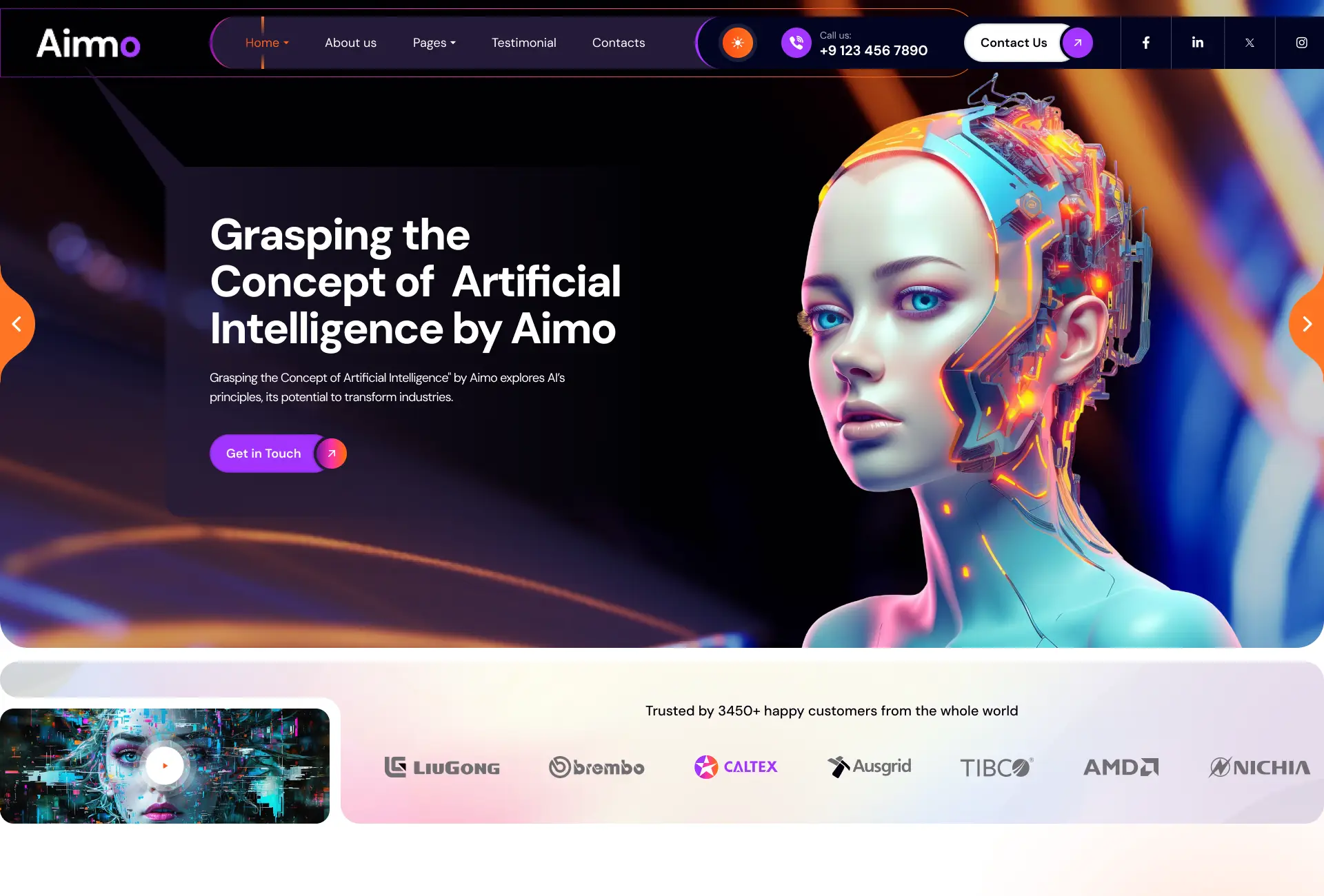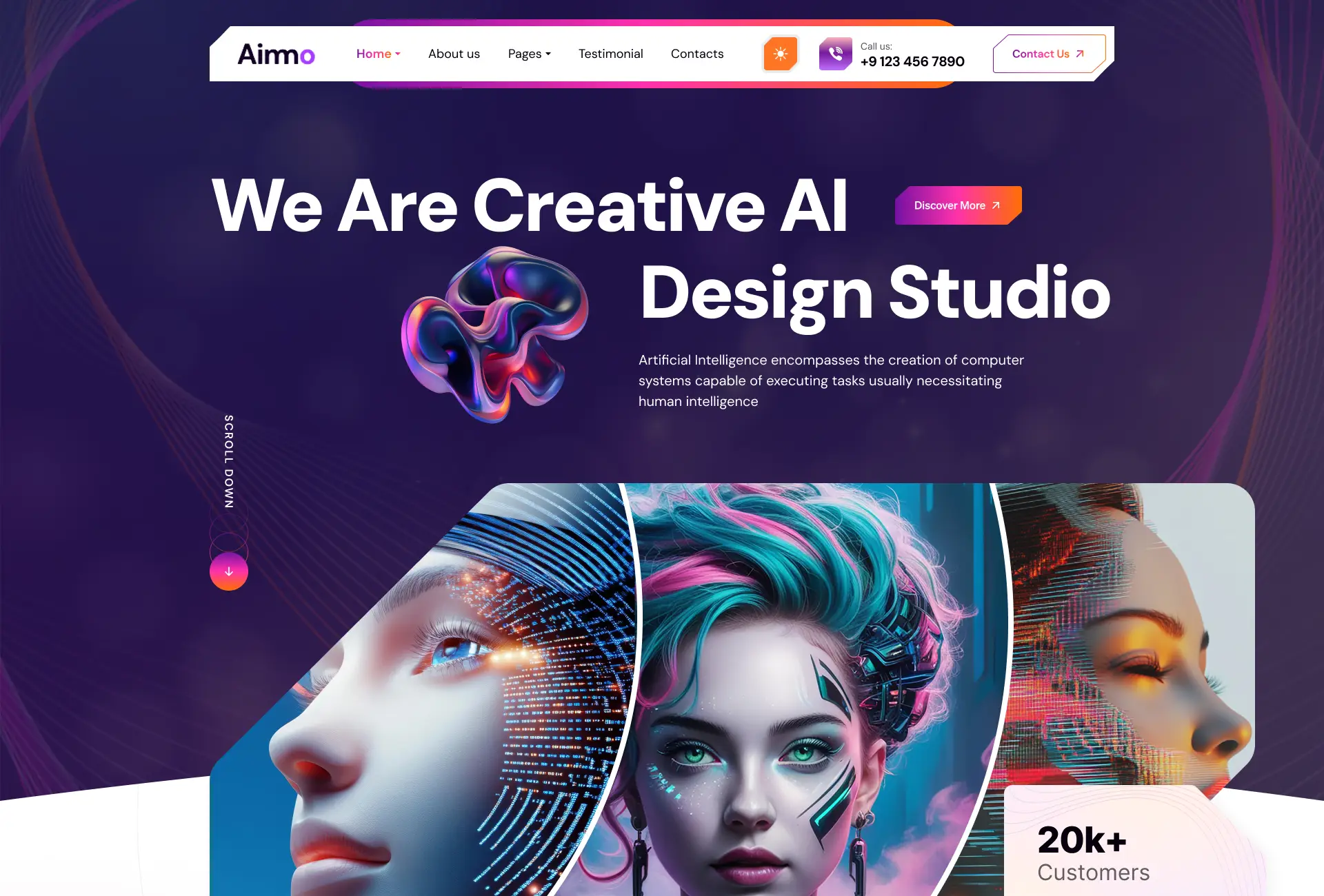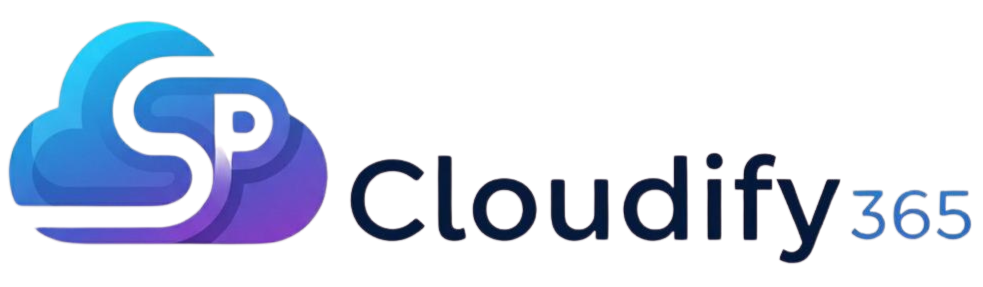SharePoint Flexible Sections: How to Resize, Overlap, and Move Web Parts
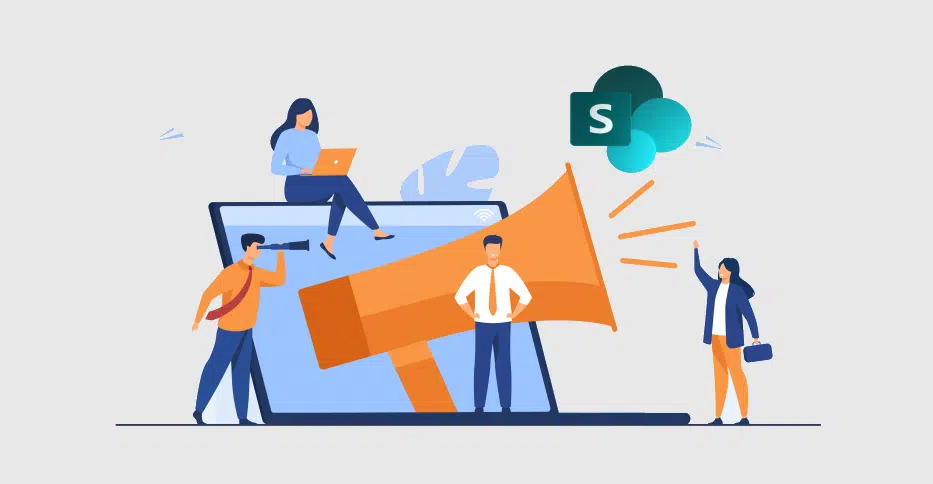
What if SharePoint pages were no longer limited to rigid grids and locked layouts? With Microsoft’s new Flexible Sections, that idea has become reality. This update introduces drag-and-drop control, dynamic resizing, and overlapping elements—giving content creators the freedom to design without constraints.
In the January/February 2025 issue of Hands-On SharePoint and Simply SharePoint, this improvement was highlighted as one of Microsoft’s most impactful design upgrades. Let’s look at how Flexible Sections transform the editing experience, why they matter, and how you can put them to use.
The Shift in SharePoint Layouts
Previously, SharePoint offered only fixed templates like one column, two columns, or a left/right split. While reliable, these layouts restricted creativity. Flexible Sections break that mold, allowing freeform placement, resizing in any direction, and overlapping components. SharePoint is no longer just a content container—it’s becoming a design canvas.
What Flexible Sections Really Are
Flexible Sections enhance the modern editing experience by letting you move, size, and layer elements without fixed boundaries. Each section acts as a customizable frame where you can:
- Drag and drop web parts anywhere.
- Resize blocks beyond column limitations.
- Layer text, images, or widgets with overlapping options.
- Control which element appears on top using Z-index.
This level of flexibility mirrors tools like Canva or Figma but is now native to SharePoint.
Core Features That Redefine Design
Dynamic Resizing – Scale images, charts, or text boxes freely to match your page’s needs.
Drag-and-Drop Layouts – Rearrange elements instantly without rebuilding.
Layered Content – Place headlines over images or combine visuals for modern, engaging designs.
Custom Spacing – Adjust margins, padding, and alignment for precise layouts.
Background Options – Add colors or images across entire sections to create banners or branded blocks.
Mobile-Friendly – Even with custom layouts, SharePoint keeps pages responsive across devices.
Why It Matters for Content Creators
This isn’t just about aesthetics—it’s about efficiency and engagement. Non-technical users can now create professional, polished pages quickly. Campaign updates, homepages, or dashboards can be redesigned in minutes. Flexible layouts also make content storytelling more visual, engaging, and interactive—without relying on third-party page builders.
Where Flexible Sections Shine
- Intranet Homepages – Combine KPIs, news, and banners in dynamic hero layouts.
- Event Pages – Arrange countdowns, schedules, and speaker bios visually.
- Team Dashboards – Resize calendars, tasks, and charts for balance.
- Knowledge Centers – Use overlapping labels and expandable blocks for easy navigation.
- Brand Portals – Showcase logos, videos, and campaigns with custom layouts.
How to Use Flexible Sections
To try it: edit a page, choose “Flexible” under section layouts, and insert your web parts. Use the resizing handles to scale elements, drag them anywhere, and add backgrounds to set the theme. Everything works out of the box—no plugins needed.
Best Practices for Designing with Flexibility
- Start with a wireframe before adding content.
- Use overlapping strategically—keep content clear and accessible.
- Test across devices to ensure mobile compatibility.
- Stick to brand colors and fonts for consistency.
- Save and reuse section templates for recurring projects.
A New Era of SharePoint Design
Microsoft’s Flexible Sections close the gap between structured content management and modern web design. Pages feel more dynamic, responsive, and brand-aligned—all without custom coding.
For organizations, this means faster updates, greater creative freedom, and more engaging digital experiences. Whether you’re building an intranet hub, an executive dashboard, or a campaign page, Flexible Sections open up new possibilities inside SharePoint.
Designers, content creators, and intranet managers now have the freedom to craft stories visually, build intuitive pages, and adapt quickly to business needs. Whether it’s an executive dashboard or a creative hub for marketing, Flexible Sections redefine what SharePoint can deliver.
If you’re ready to elevate your pages with this new design flexibility, DockerTechAPS, can help. We specialize in building smarter, more engaging digital workplaces by combining innovative design with strategic expertise. From Power BI consulting that turns complex data into clear insights, to SharePoint solutions that improve collaboration and content management, our team ensures measurable results. Let us help you make the most of Microsoft’s most powerful tools to achieve your business goals.