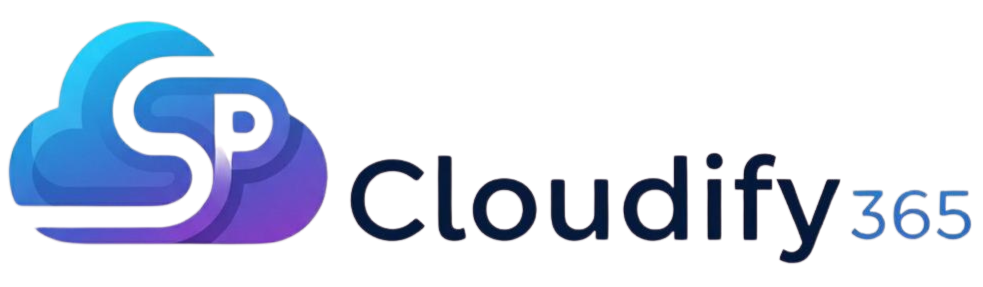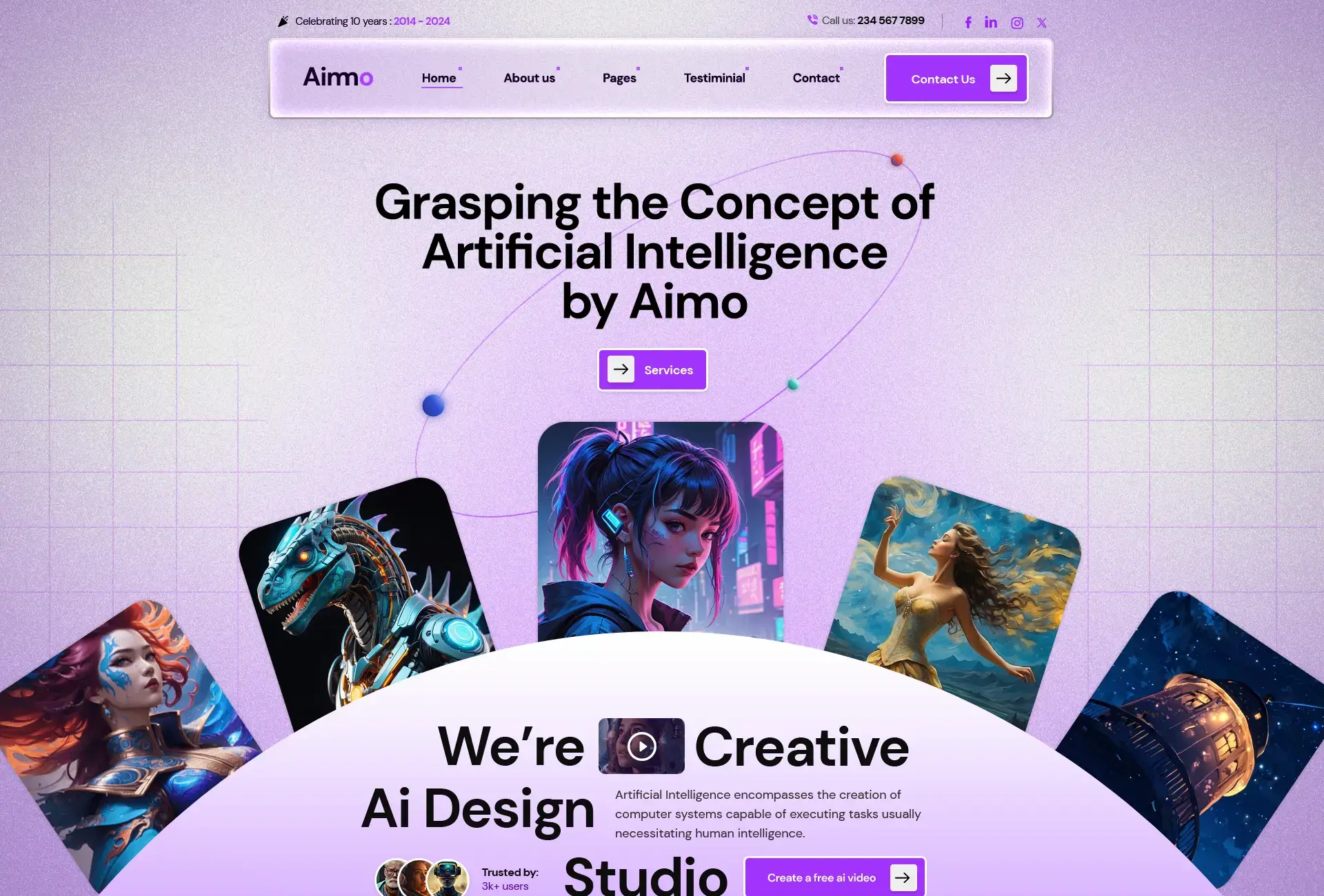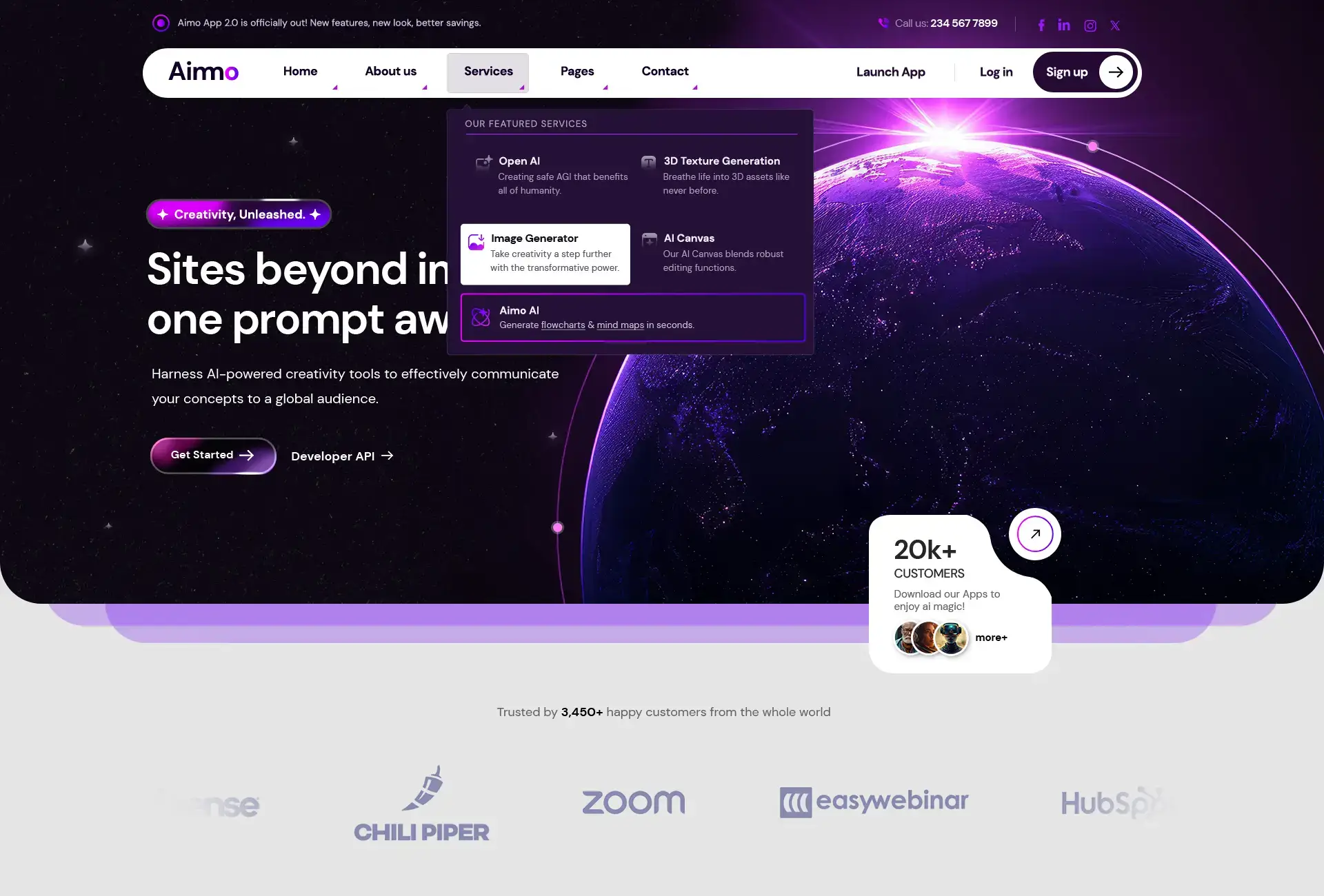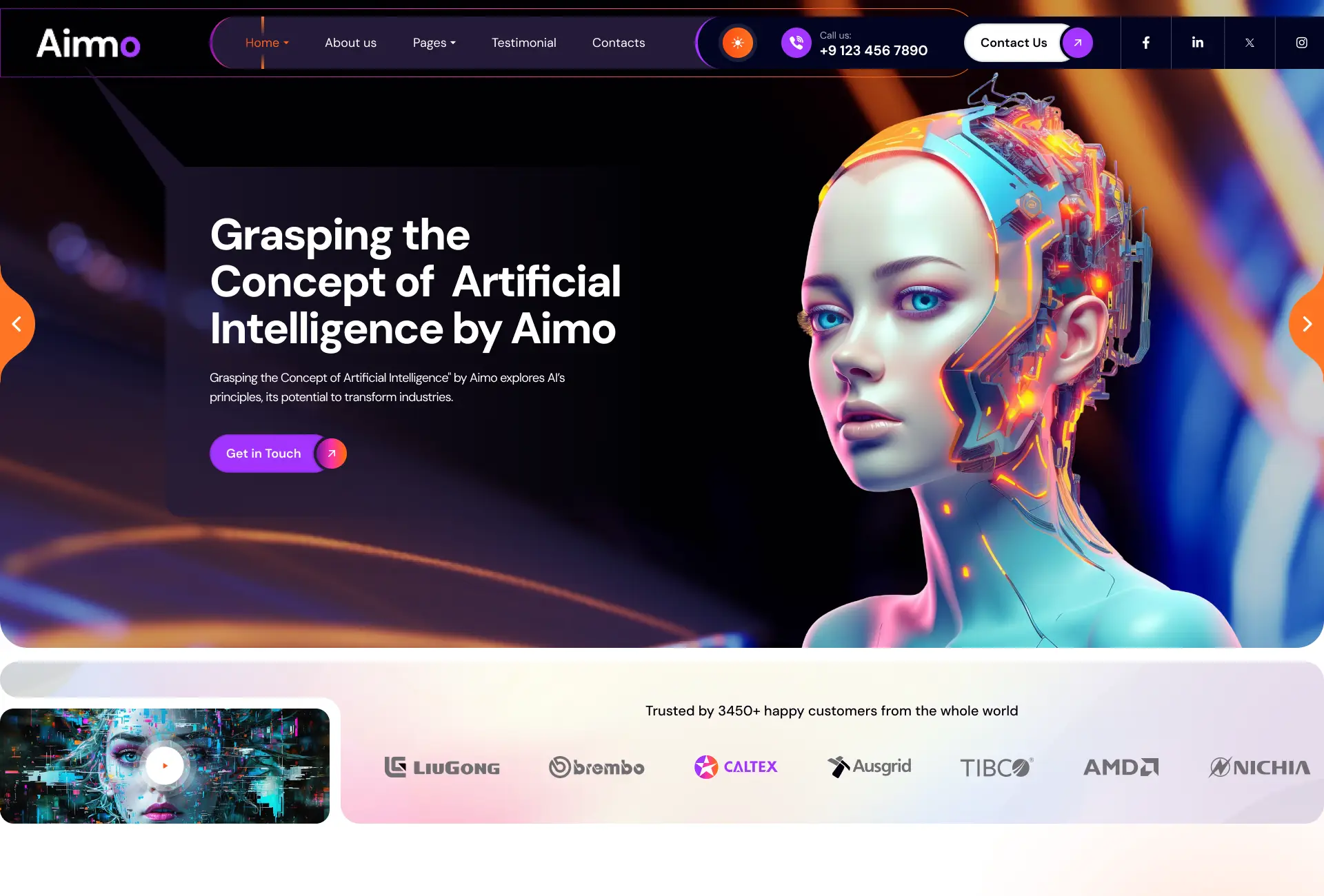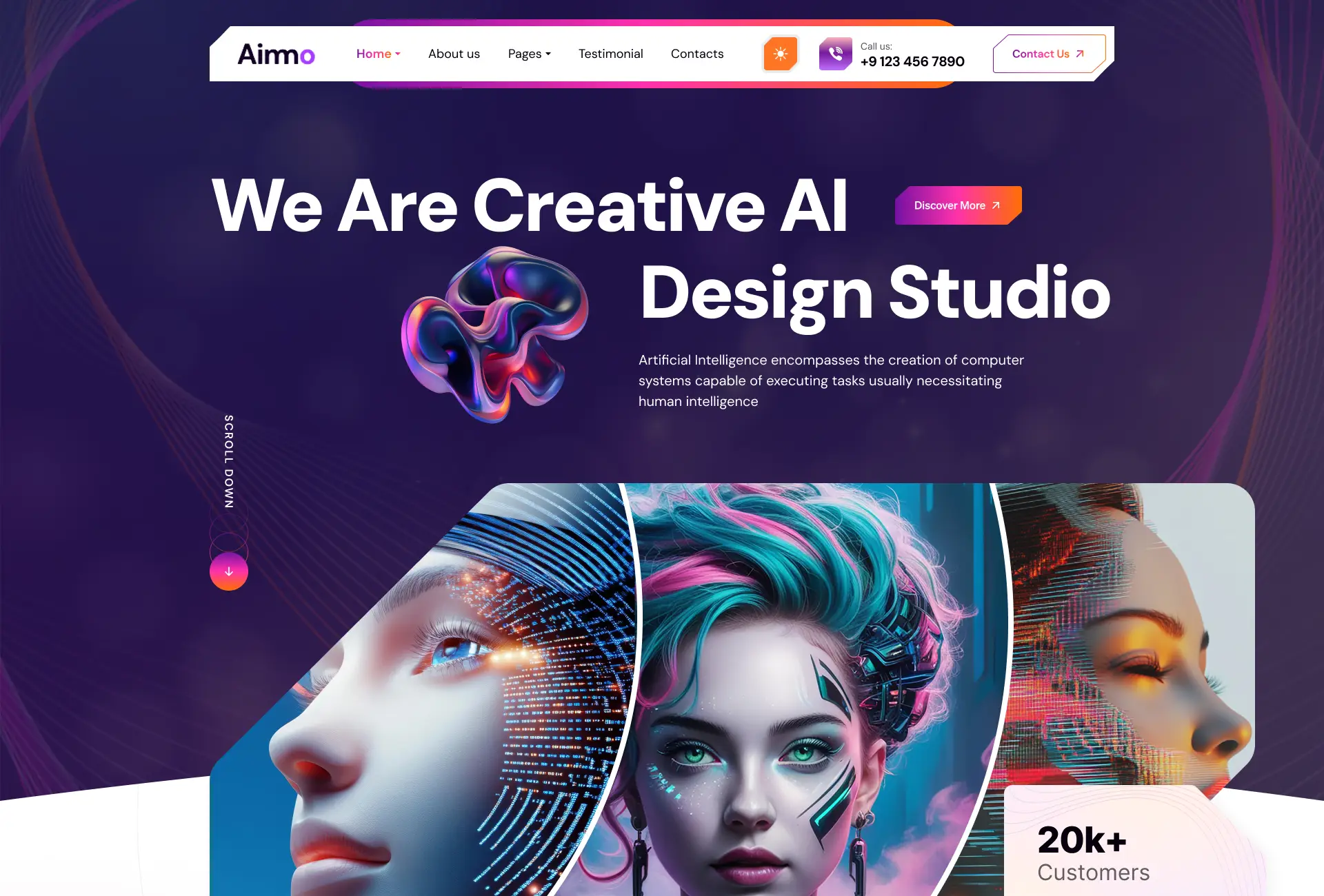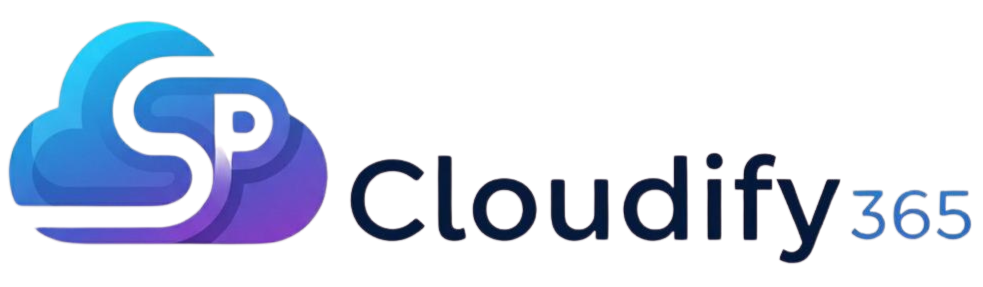Offline-First Power Apps: Best Practices for Field Worker Scenarios
Why Offline-First Apps Matter More Than Ever
Frontline teams like technicians, surveyors, and sales reps often work in places with unreliable or no internet. In these environments, even simple actions—such as filling out a form or checking client data—can become frustrating. By designing Power Apps with an offline-first approach, businesses ensure that work doesn’t pause when connectivity drops. This keeps employees productive and ensures valuable data is captured safely. In this guide, we’ll walk through best practices for building offline-ready Power Apps and explain how to activate mobile offline features for canvas apps.
Plan for Offline Use Early
Offline support is much easier to implement when it’s considered from the beginning. Before building the app, think about which tasks users must complete without internet access. Identify the data they’ll need on hand and design screens and processes assuming the connection could disappear at any time. Taking this approach upfront prevents costly redesigns later and ensures a smoother user experience.
Store Key Data Locally with Collections
For offline-first apps, local collections serve as a backup database on the user’s device. Essential information—such as client details, assigned tasks, or equipment records—should be preloaded into collections as the app starts. By doing this with functions like ClearCollect, users can continue viewing and updating important data even when disconnected. This guarantees that critical information is always available offline.
Design Smart Syncing Workflows
An effective offline app doesn’t just collect data—it also ensures everything syncs back once internet access returns. The best approach is to save user inputs into local collections while offline and then automatically patch or upload them once the app detects a connection. Using Connection.Connected, you can control when syncing occurs, preventing data conflicts and reducing user frustration.
Keep Apps Lightweight for Mobile Users
Mobile devices don’t need massive datasets every time an app opens. Instead, load only what’s essential. For instance, if a field agent only needs today’s work orders, there’s no reason to load an entire month’s worth. This reduces memory usage, saves battery life, and makes the app more responsive—particularly on older smartphones or tablets.
Show Clear Offline Indicators
Users should always know whether they’re working online or offline. Adding subtle banners, alerts, or visual cues can reassure them that their work is safe. For example, displaying a small message like “Offline mode: changes will sync automatically” builds trust and confidence that no data will be lost.
Handle Conflicts Gracefully
Situations can arise where multiple users update the same record—one offline, another online. Apps should be built to detect such conflicts and allow users to choose how to resolve them. Options like “Keep my version” or “Accept server update” give users control and prevent errors from creeping into business data.
Quick Setup: Mobile Offline for Canvas Apps
Enabling offline support in canvas apps is simpler than many think. In the app settings, head to the “Upcoming Features” section under Preview and turn on Mobile Offline. After saving and publishing, you can begin loading critical data into local collections. Use ClearCollect in the App.OnStart property to copy records to the device.
If users create or edit records offline, store their updates in collections and preserve them with SaveData(). When the app restarts, use LoadData() to restore offline changes. Once a connection is detected, sync updates back to the server with Patch or Collect. By following this cycle—preload, save, reload, and sync—you’ll deliver a reliable offline-first experience without heavy coding.
Optimize for Smooth Mobile Use
Since offline apps are often used in the field, they must be fast and simple. Keep screens uncluttered, avoid large files, and minimize reliance on live APIs. Stick with lightweight controls like forms, inputs, and galleries. Most importantly, test your app in real-world conditions by switching off Wi-Fi and mobile data to confirm everything behaves as expected.
Conclusion: Reliable Apps Build Stronger Teams
Field workers deserve tools that work anywhere—whether underground, in remote regions, or in busy cities with weak signals. Offline-first Power Apps ensure tasks get done, data is captured correctly, and downtime is minimized.
By planning for offline use, loading only essential data, building smart syncing flows, and optimizing for mobile devices, you can create apps that feel seamless both online and offline. When teams trust their apps to work consistently, they can stay focused on what really matters—their job.
Ready to equip your workforce with the tools they need? Start building your offline-first Power App today.
At DockerTechAPS, we specialize in helping businesses maximize Microsoft’s ecosystem. From creating powerful Power Apps to leveraging insights through Power BI, our experts deliver scalable, custom-built solutions. Partner with us to make your digital transformation more strategic, efficient, and impactful.